Contents
- 1 Understanding Laptop Battery Life
- 2 The Importance of Battery Analyzer Software for Laptop
- 3 Overview of Battery Analyzer Software
- 4 Top Battery Analyzer Software for Laptop
- 5 How to Use Battery Analyzer Software
- 6 Tips to Enhance Your Laptop’s Battery Life
- 7 Conclusion
- 8 Frequently Asked Questions (FAQs)
The digital age has significantly revolutionized our daily routines, pushing us towards a lifestyle heavily reliant on electronic devices. Among these, laptops have become an integral tool, utilized for a plethora of tasks ranging from work assignments to multimedia entertainment. But for all their utility, one of the key challenges faced by laptop users is maintaining battery life.
As a laptop’s battery life plays a pivotal role in its overall performance and longevity, it’s important for users to be proactive in monitoring and maintaining it. This is where battery analyzer software comes into the picture. It can provide valuable insights into your laptop’s battery health, capacity, temperature, and more, helping you make informed decisions about battery maintenance and replacement.
Stay tuned as we delve deeper into the importance of battery analyzer software for laptops, review some of the top options on the market, and provide a guide on how to use these tools effectively to enhance your laptop’s battery life.
Understanding Laptop Battery Life
Understanding the basics of laptop battery life is essential for getting the most out of your device. A battery’s life depends on its capacity, which is measured in milliamp hours (mAh). The higher the capacity, the longer the battery can power the laptop without requiring a recharge.
Two key terms related to battery life are:
- Battery lifespan: This is the period from the manufacture of the battery until it can no longer hold sufficient charge to power the device. Over time, every battery loses its ability to store energy, a process known as degradation. This usually occurs over several years.
- Battery runtime: This refers to the amount of time a laptop can run on a single battery charge. This duration depends heavily on the laptop’s power consumption, which in turn is influenced by the type of tasks performed on the laptop.
| Term | Description |
|---|---|
| Battery lifespan | The period from the battery’s manufacture until it can no longer hold a sufficient charge |
| Battery runtime | The time a laptop can run on a single battery charge |

The Importance of Battery Analyzer Software for Laptop
In today’s digital age, laptops have become an integral part of our lives, be it for professional work, education, or personal entertainment. One of the crucial aspects that determine a laptop’s functionality is its battery life. Here, battery analyzer software plays a critical role. These tools empower users to monitor their laptop’s battery health and make informed decisions to enhance battery life and performance.
Monitoring Battery Health: Battery analyzer software provides comprehensive data about your laptop’s battery, such as charge/discharge cycles, current capacity, health, and temperature. Regularly monitoring these factors can help users identify potential issues early, thereby extending the battery’s lifespan.
Enhancing Battery Performance: By offering valuable insights, battery analyzer software helps users make tweaks in their laptop usage. These could include lowering screen brightness, closing unnecessary apps, or switching to power-saving mode, all of which can enhance battery performance.
Informed Decision Making: With a clear understanding of their battery’s health and performance, users can make informed decisions about when to calibrate or replace their battery, avoiding sudden laptop shutdowns or degraded performance.
Power Plan Management: Certain battery analyzer software also offer power plan management features, automatically switching between power plans based on whether your laptop is running on battery or AC power, ensuring optimal battery usage.
Overview of Battery Analyzer Software
Basic Features of Battery Analyzer Software
At the core, battery analyzer software is designed to provide valuable information about your laptop’s battery. Here are some basic features you can expect from most of these tools:
- Battery health status: This feature informs you of the overall health of your battery. It usually expresses this as a percentage, with 100% being a perfectly healthy battery.
- Battery capacity: Battery capacity indicates the maximum charge that your battery can hold. Battery analyzer software often shows this in terms of the original capacity vs the current capacity.
- Charge/discharge cycles: This feature displays the number of times the battery has gone through a charge/discharge cycle. A cycle is defined as the process of charging a battery from 0% to 100% and then discharging it back to 0%.
- Battery temperature: Battery temperature can impact both the performance and lifespan of a battery. Battery analyzer software often includes a feature to monitor this.
| Basic Features | Description |
|---|---|
| Battery health status | Indicates the overall health of the battery, usually expressed as a percentage |
| Battery capacity | Shows the maximum charge that the battery can hold, often shown in terms of original vs current capacity |
| Charge/discharge cycles | Displays the number of times the battery has gone through a charge/discharge cycle |
| Battery temperature | Monitors the battery’s temperature which can impact its performance and lifespan |

Advanced Features of Battery Analyzer Software
Some battery analyzer software goes beyond basic features and offers advanced options to provide more comprehensive data or functionality:
- Wear leveling count: This feature shows the wear leveling count of your battery, which represents the balance of erases and writes to the battery’s storage. A high wear leveling count could indicate a failing battery.
- Battery runtime estimation: Some software can predict your laptop’s battery runtime based on current usage patterns and settings.
- Alerts and notifications: Advanced battery analyzer software may provide real-time alerts or notifications when your battery reaches certain thresholds or experiences issues.
| Advanced Features | Description |
|---|---|
| Wear leveling count | Shows the wear leveling count of the battery |
| Battery runtime estimation | Predicts the laptop’s battery runtime based on current usage patterns and settings |
| Alerts and notifications | Provides real-time alerts or notifications when the battery reaches certain thresholds or experiences issues |
Top Battery Analyzer Software for Laptop
BatteryCare: Detailed Review
BatteryCare is a free utility software that helps users optimize the usage and performance of their laptop’s battery. It monitors the battery’s discharge cycles and helps increase its lifespan.
Features:
- Detailed Battery Information: BatteryCare provides exhaustive information about your laptop’s battery, including capacity, discharge cycles, voltage, temperature, and more.
- Battery Calibration: BatteryCare advises you when to calibrate your battery, helping prolong its lifespan.
- Automatic Power Plan Switching: The software automatically switches power plans depending on the power source (battery or AC power).
| Key Features of BatteryCare | Description |
|---|---|
| Detailed Battery Information | Provides exhaustive information about your laptop’s battery |
| Battery Calibration | Advises when to calibrate your battery |
| Automatic Power Plan Switching | Switches power plans depending on the power source |
Pros: BatteryCare is user-friendly, provides detailed information, and helps manage power plans efficiently. It’s also free.
Cons: The software may lack some advanced features offered by other options. Also, it only supports Windows operating systems.
HWMonitor: Detailed Review
HWMonitor is a hardware monitoring program that reads systems’ main health sensors, including the battery. It’s useful for keeping an eye on your laptop’s battery health and performance.
Features:
- Comprehensive Hardware Monitoring: HWMonitor provides real-time information not just about your battery but also other hardware components like the CPU and GPU.
- Data Export: The software allows you to save monitoring data for later reference, which can be handy for tracking changes over time.
- Remote Monitoring: The Pro version of HWMonitor offers remote monitoring capabilities.
| Key Features of HWMonitor | Description |
|---|---|
| Comprehensive Hardware Monitoring | Provides real-time information about your battery and other hardware components |
| Data Export | Allows you to save monitoring data for later reference |
| Remote Monitoring | The Pro version offers remote monitoring capabilities |
Pros: HWMonitor provides in-depth monitoring of various hardware components. It supports Windows and has partial support for Linux.
Cons: Some users may find the interface less user-friendly compared to other options. Also, some features like remote monitoring are only available in the paid version.
BatteryInfoView: Detailed Review
BatteryInfoView is a simple utility that provides detailed information about your laptop’s battery, helping you keep track of its health and performance.
Features:
- Detailed Battery Information: BatteryInfoView provides extensive battery data, including manufacturer’s name, battery capacity, charge/discharge rates, voltage, and more.
- Battery Log: It keeps a log of the battery’s information over time, which can be useful for tracking battery health and performance trends.
- Low Footprint: BatteryInfoView is lightweight and doesn’t consume significant system resources.
| Key Features of BatteryInfoView | Description |
|---|---|
| Detailed Battery Information | Provides extensive battery data |
| Battery Log | Keeps a log of the battery’s information over time |
| Low Footprint | Lightweight and doesn’t consume significant system resources |
Pros: BatteryInfoView is simple to use, lightweight, and provides detailed battery information. It’s free and supports Windows.
Cons: BatteryInfoView lacks some of the advanced features found in other battery analyzer tools. It also has a fairly basic user interface.
In the following table, you can see a comparative analysis of the three software discussed above:
| BatteryCare | HWMonitor | BatteryInfoView | |
|---|---|---|---|
| Detailed Battery Information | Yes | Yes | Yes |
| Advanced Features | Limited | Yes (in Pro version) | No |
| OS Compatibility | Windows only | Windows, Partial Linux | Windows only |
| Price | Free | Free, Paid for Pro version | Free |
How to Use Battery Analyzer Software
While the exact process may vary slightly depending on the specific software, the steps below will provide a general guide on how to use a battery analyzer tool.
Step by Step Guide
1. Download and Install the Software: Choose a battery analyzer software that suits your needs and download it from the official source. Once downloaded, install the software on your laptop.
2. Run the Software: Launch the software to start analyzing your battery. Some software may start automatically once installed.
3. Analyze Battery Data: The software will usually display a variety of data about your laptop’s battery. Depending on the software, this can include information like current battery capacity, battery health, charge/discharge cycles, temperature, and more.
4. Monitor Regularly: For the best results, regularly monitor your battery’s status. This will allow you to detect any potential issues early and address them before they become major problems.
| Step | Description |
|---|---|
| 1. Download and Install the Software | Download from the official source and install the software |
| 2. Run the Software | Launch the software to start analyzing your battery |
| 3. Analyze Battery Data | The software will display data about your laptop’s battery |
| 4. Monitor Regularly | Regularly monitor your battery’s status to detect potential issues early |
Understanding the Results
Battery analyzer software provides a wealth of data, and understanding what it all means can help you get the most out of these tools.
- Battery health: This is usually expressed as a percentage. A battery health of 100% means your battery is in perfect condition. As the percentage decreases, so does the health of your battery.
- Battery capacity: This is expressed in milliamp-hours (mAh) and represents the maximum amount of energy the battery can hold. Most software will display both the original capacity and the current capacity.
- Charge/discharge cycles: This represents the number of times the battery has been charged from 0% to 100% and then discharged back to 0%. Batteries have a limited number of these cycles before their performance starts to degrade.
- Battery temperature: High temperatures can negatively affect a battery’s lifespan and performance. Battery analyzer software can help you keep an eye on your battery’s temperature to avoid potential issues.
| Result | Description |
|---|---|
| Battery health | Expressed as a percentage, represents the overall health of the battery |
| Battery capacity | Expressed in mAh, represents the maximum amount of energy the battery can hold |
| Charge/discharge cycles | The number of times the battery has been charged and discharged |
| Battery temperature | Helps keep an eye on your battery’s temperature to avoid potential issues |

Tips to Enhance Your Laptop’s Battery Life
Laptop battery lifespan and runtime are not just influenced by the battery’s inherent quality but also how we use our devices. After analyzing your battery with the software, you can take steps to enhance its life and performance. Here are some tips:
- Monitor Brightness: Lowering your screen brightness can significantly reduce power consumption. Try to keep the brightness at a level that’s comfortable, but not excessively bright.
- Close Unnecessary Apps: Having numerous applications open at the same time can drain your battery faster. Close apps you’re not using to save power.
- Use Power Saving Mode: Most laptops have a power-saving mode that optimizes your device’s settings to reduce power consumption. Use this mode when you’re running on battery power.
- Regular Software Updates: Keeping your laptop’s software updated can enhance your battery life, as updates often include energy efficiency improvements.
- Limit Background Processes: Many applications continue to run in the background even when you’re not using them. These background processes can drain your battery. Adjust your settings to limit these processes.
- Avoid Extreme Temperatures: Batteries don’t perform well in extreme cold or hot temperatures. Try to use and store your laptop in a place with a moderate temperature.
| Tip | Description |
|---|---|
| Monitor Brightness | Lower screen brightness to reduce power consumption |
| Close Unnecessary Apps | Close apps not in use to save power |
| Use Power Saving Mode | Use this mode when running on battery power |
| Regular Software Updates | Keep your laptop’s software updated |
| Limit Background Processes | Adjust settings to limit background processes |
| Avoid Extreme Temperatures | Use and store your laptop in moderate temperatures |
With the right battery analyzer software and some best practices, you can significantly enhance your laptop’s battery life and performance, resulting in a better user experience and possibly even a longer lifespan for your laptop.
Conclusion
Battery analyzer software provides an efficient way to monitor and manage your laptop’s battery health and performance. These tools give you insights into your battery’s capacity, lifespan, temperature, and more. Regularly monitoring your battery’s health can help you detect potential problems early and prolong the battery’s life. Remember, while the software can provide information and guidance, your usage habits also play a significant role in your laptop’s battery life. So, be sure to practice good habits to get the most out of your laptop’s battery.
The in-depth examination of your laptop’s battery life and the proper application of these tools and tips can significantly increase your battery’s performance and lifespan, providing you with an enhanced and efficient user experience.
Remember, knowledge is power, and when it comes to your laptop’s battery, these tools and practices put that power in your hands.
Frequently Asked Questions (FAQs)
1. Is battery analyzer software safe to use?
Yes, battery analyzer software is generally safe to use. However, it’s recommended to download these tools from official sources to avoid malware or other security issues.
2. Can battery analyzer software fix my laptop’s battery problems?
Battery analyzer software provides insights about your battery’s health and performance, but it can’t fix physical or hardware problems. For serious battery issues, consider professional help or a battery replacement.
3. Does using battery analyzer software consume a lot of power?
No, most battery analyzer software are lightweight applications that consume minimal power. Using them won’t significantly affect your laptop’s battery life.
4. Can I use battery analyzer software on any laptop?
Most battery analyzer software are compatible with a wide range of laptops. However, you should always check the software’s system requirements to ensure compatibility with your specific model.
5. Is it necessary to use battery analyzer software?
While not necessary, using battery analyzer software can help you better understand your laptop’s battery health and performance. This can be useful for optimizing battery usage and prolonging its lifespan.
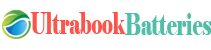

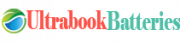
1 comment
[…] that you pick the right battery for your motorcycle has multiple advantages. From guaranteeing smooth rides to ensuring longevity, […]